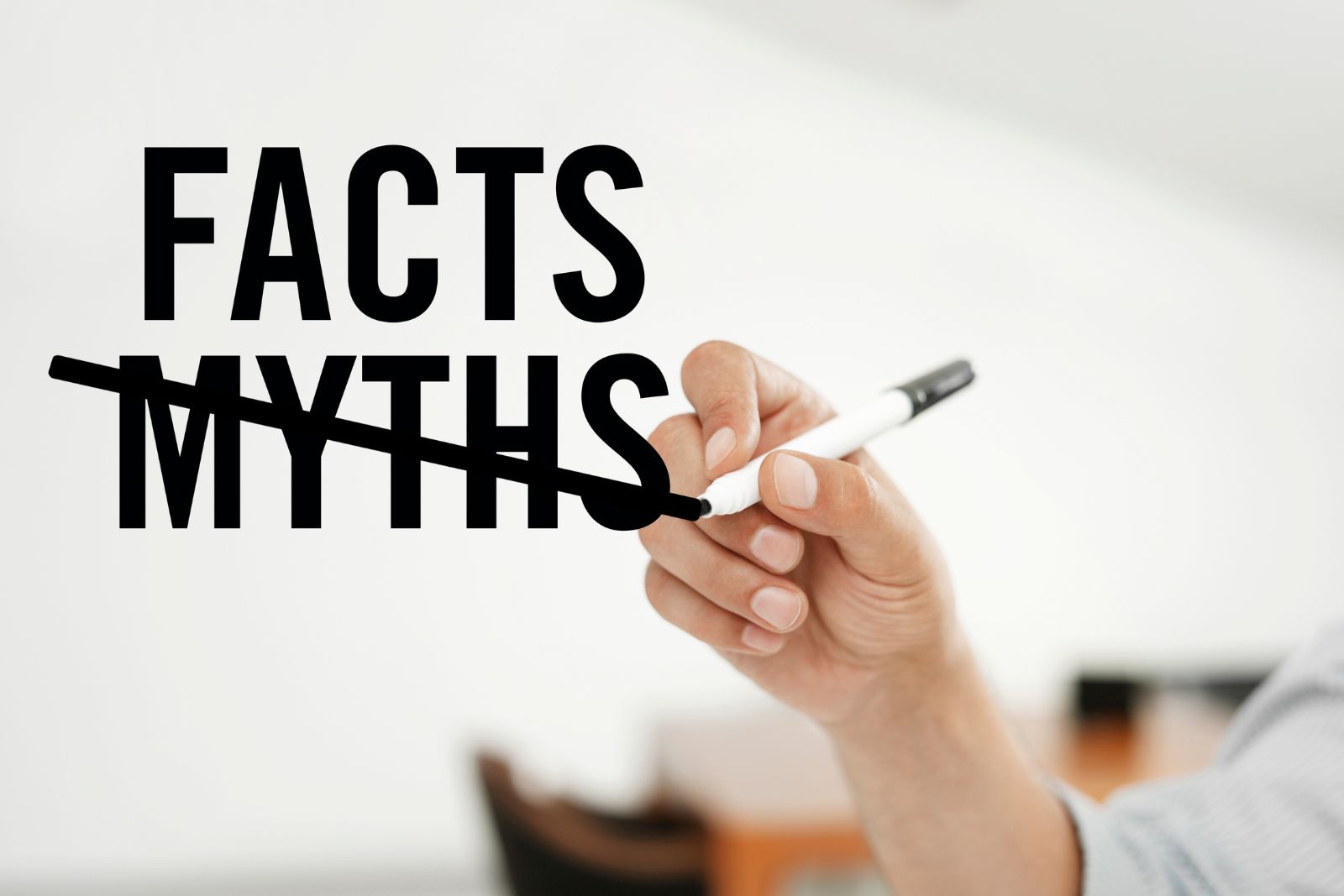Uh-oh! The September 2019 release of Apple’s iOS 13 mobile operating system introduced some exciting changes — the new dark-mode option, expanded photo-editing tools, increased language support, and more — but it also brought a few headaches.
Amid the lost contacts, excessive battery drain, crashes, Mail app mess-ups, and other potential bugs and glitches, consumers also complained about disrupted connectivity between their iPhones* or iPads* and Bluetooth-enabled devices such as hearing aids.
If you’ve been affected, we’ve got just the fix to help keep you enjoying your hearing technology. Read on for more.
WHY WAS MY CONNECTIVITY DISRUPTED?
Among other changes, iOS 13 introduced some additional privacy and security protocols aimed to “help prevent apps from accessing your location without your consent,” according to Apple’s summary of the update.
Though the increased security can potentially provide peace of mind, it now requires an added step when seeking to connect your iPhone or tablet to your hearing aids or accessories via Bluetooth: You must give permission.
HOW DO I RESTORE CONNECTIVITY?
As mentioned above, the iOS 13 update requires some apps to receive affirmative permission before it can connect your devices through Bluetooth. So, if upon opening your hearing aid app an alert pops up on your mobile device telling you to enable Bluetooth, it’s easy to handle in just five steps:
- Select “OK,” on the app alert, if given a choice between “OK” and “Don’t Allow.”
- Go to “Settings” on your mobile device.
- Choose “Privacy.”
- Select “Bluetooth.”
- Tap the button next to the desired app to allow Bluetooth access.
With permission granted, pairing each hearing device with your compatible iPhone or iPad is a breeze. Here’s how:
On your iPhone or iPad —
-
- Turn on Bluetooth by choosing “Settings,” then “Bluetooth.”
- Select “Settings.”
- Select “General.”
- Select “Accessibility.”
- Scroll down and select “Hearing Devices.”
On your hearing aids —
-
- Open and close the battery door.
On your iPhone or iPad again —
- When your hearing aids are discovered and listed by your mobile device, select them.
- You’ll be asked to pair each hearing aid separately. Select “Pair” when the option appears.
If your cell phone stops streaming to one or both of your hearing devices, power down the phone, wait one to two minutes, then turn it back on.
WHAT IF I STILL HAVE QUESTIONS?
For all the iOS 13 glitches, hitches, and bugs, there’s good news: Apple has continued to issue further updates to address them while simultaneously introducing other new features. If you have questions about hearing-aid connectivity, however, we’re always here to help! So don’t wait. Contact our caring team with your questions today!
*iPhone and iPad are trademarks of Apple Inc., registered in the U.S. and other countries.